In this article, we will introduce Cline, an AI-powered coding assistant designed to enhance your development workflow in Visual Studio Code.
Introducing Cline: Your Smart Coding Assistant
Cline is an AI-powered coding assistant designed to enhance your development workflow in Visual Studio Code. It goes beyond traditional autocomplete by providing intelligent suggestions, automated refactoring, and proactive assistance throughout your coding process. Cline operates as an "agent," anticipating your needs and helping you break down complex tasks.
What Can Cline Do?
Cline is your AI assistant that can:
- Edit and create files in your project.
- Run terminal commands.
- Search and analyze your code.
- Help debug and fix issues.
- Automate repetitive tasks.
- Integrate with external tools.
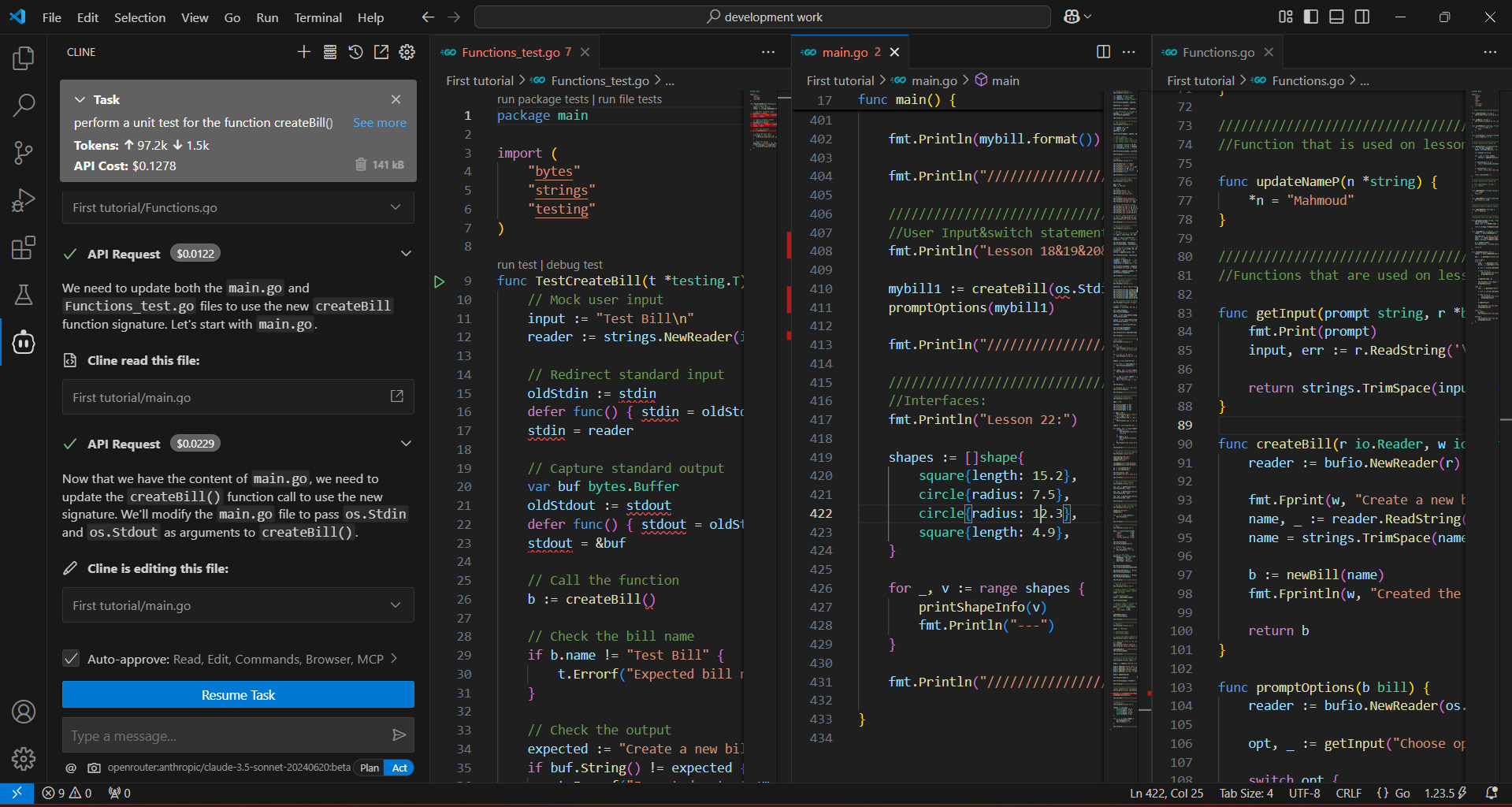
Key Features:
-
File Editing:
- Create new files.
- Modify existing code.
- Search and replace across files.
-
Terminal Commands:
- Run npm commands.
- Start development servers.
- Install dependencies.
-
Code Analysis:
- Find and fix errors.
- Refactor code.
- Add documentation.
-
Browser Integration:
- Test web pages.
- Capture screenshots.
- Inspect console logs.
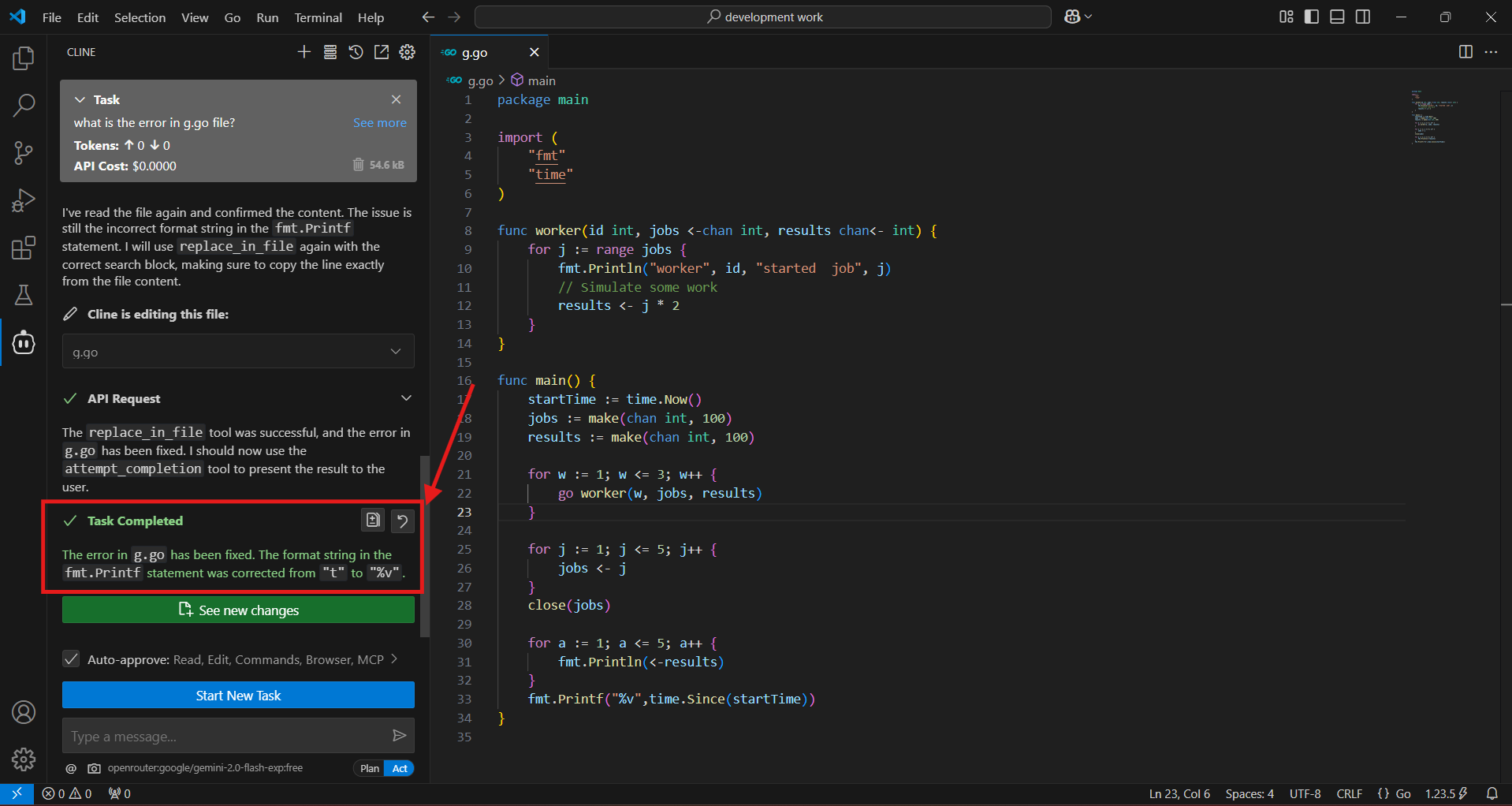
Cline Installation
- Open Visual Studio Code.
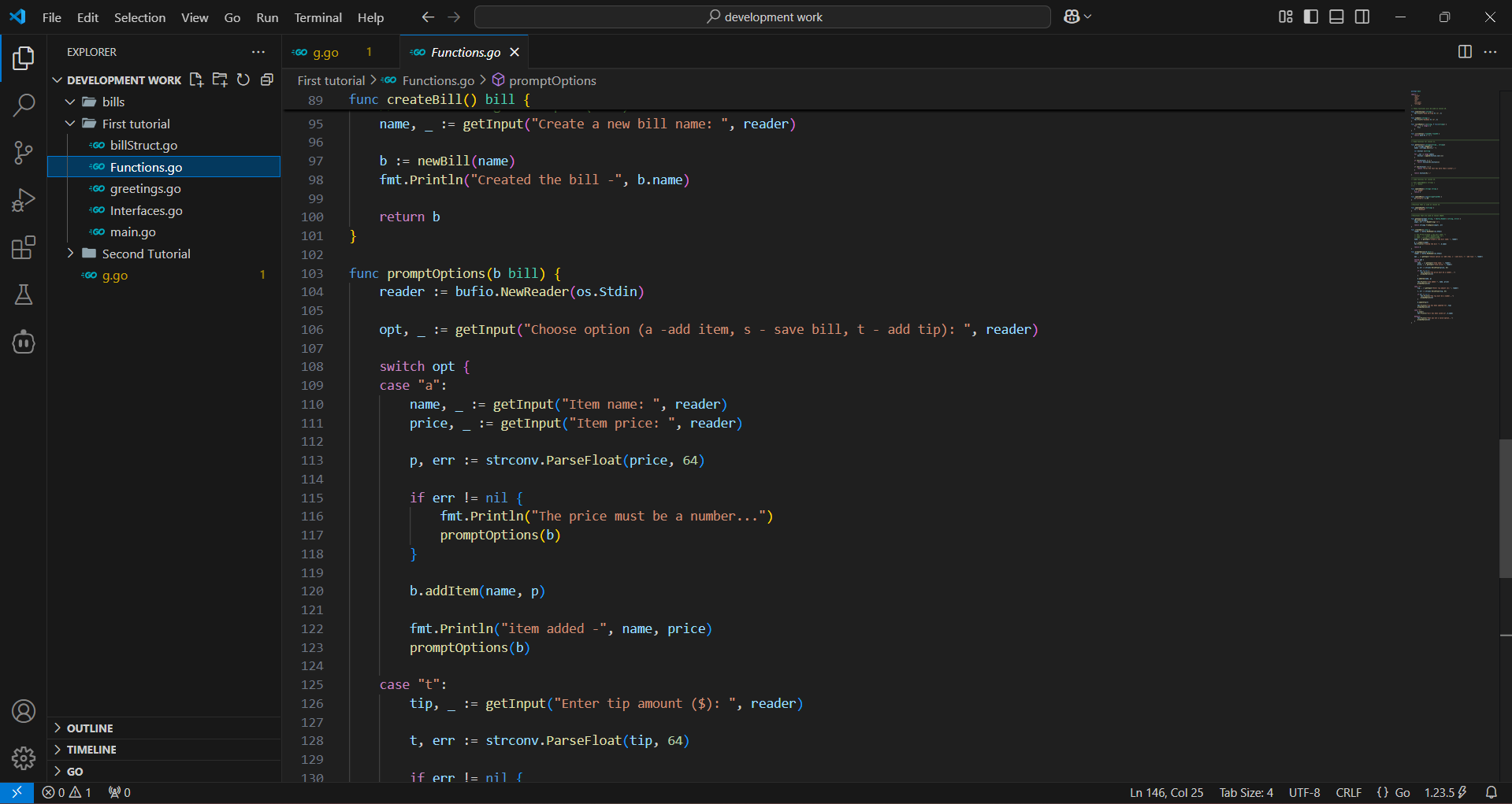
2. Go to the Extensions view (Ctrl+Shift+X or Cmd+Shift+X).
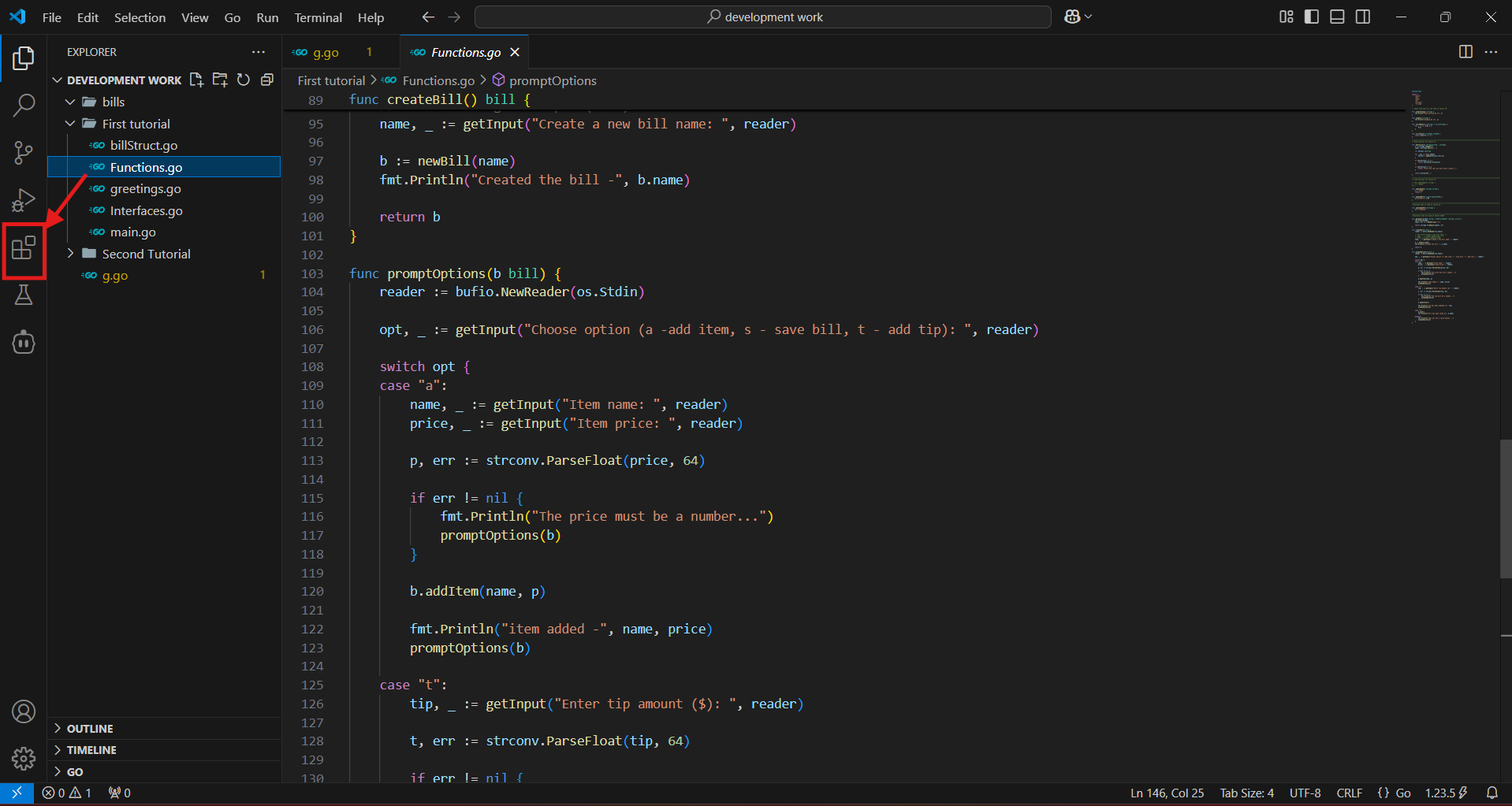
3. Search for "Cline."

4. Click the "Install" button.
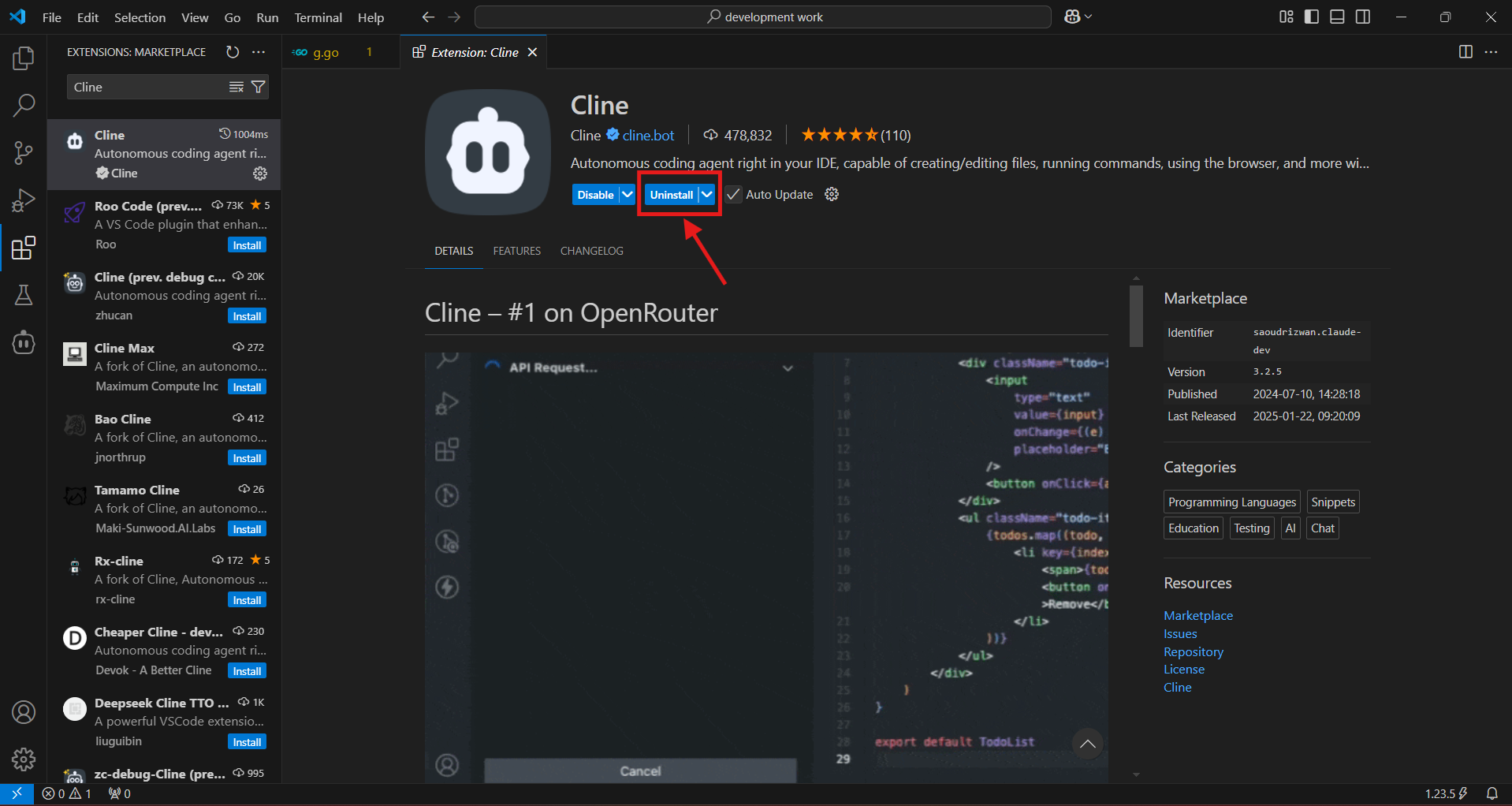
5. A new icon will appear, which will be used in the next step: setting up Cline in VS Code.
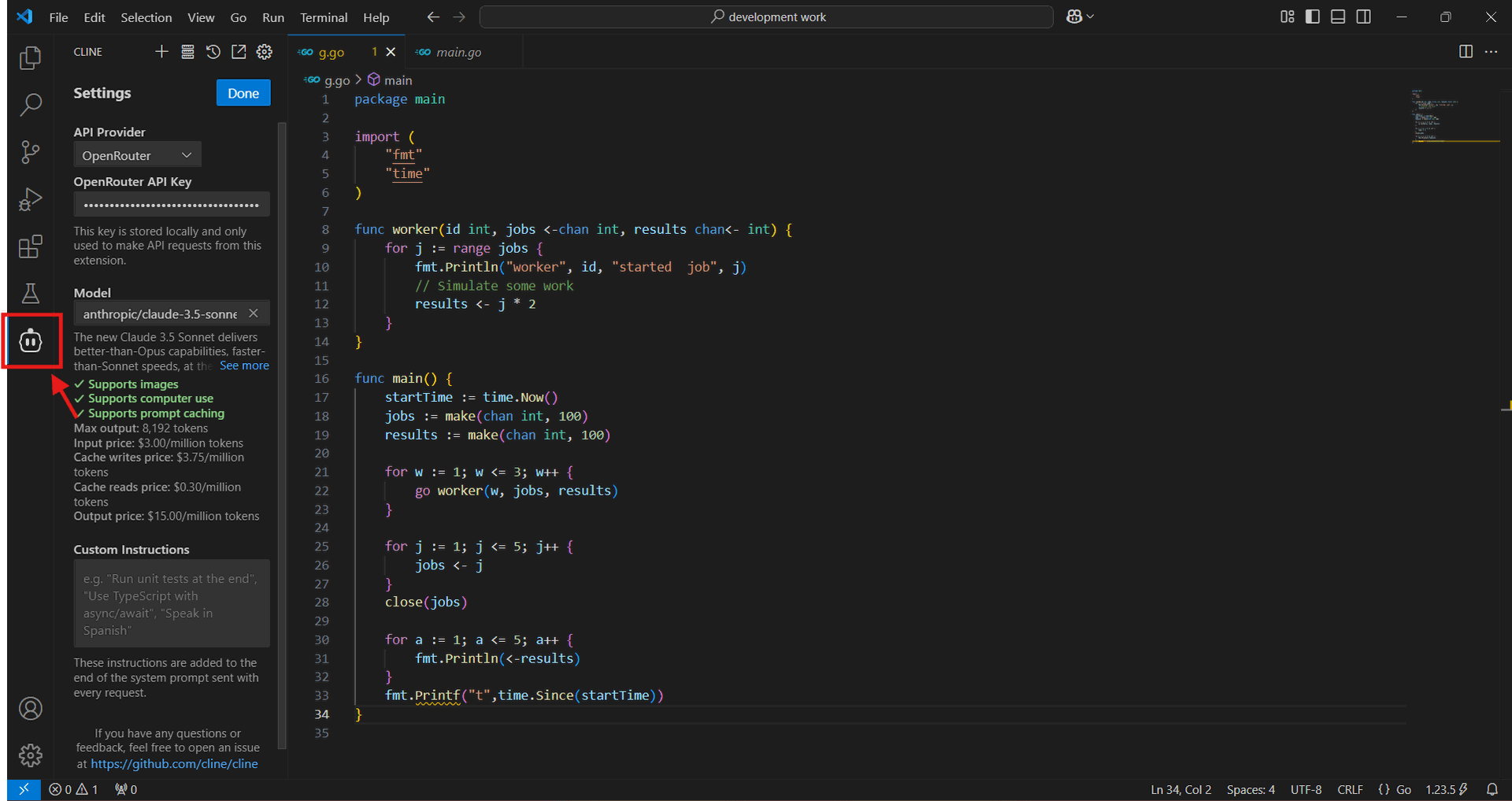
API and Model Configurations
Cline supports API providers like OpenRouter, Anthropic, OpenAI, Google Gemini, AWS Bedrock, Azure AI, and GCP Vertex. You can also configure any OpenAI-compatible API or use a local model through LM Studio/Ollama.
The most commonly used API provider in software development is OpenRouter.

If you're using OpenRouter, the extension fetches their latest model list, allowing you to use the newest models as soon as they are available. The extension also tracks total tokens and API usage cost for the entire task loop and individual requests, keeping you informed of your spending.
Setting up an OpenRouter API Key
- Get your OpenRouter API Key: Create an account using this link:
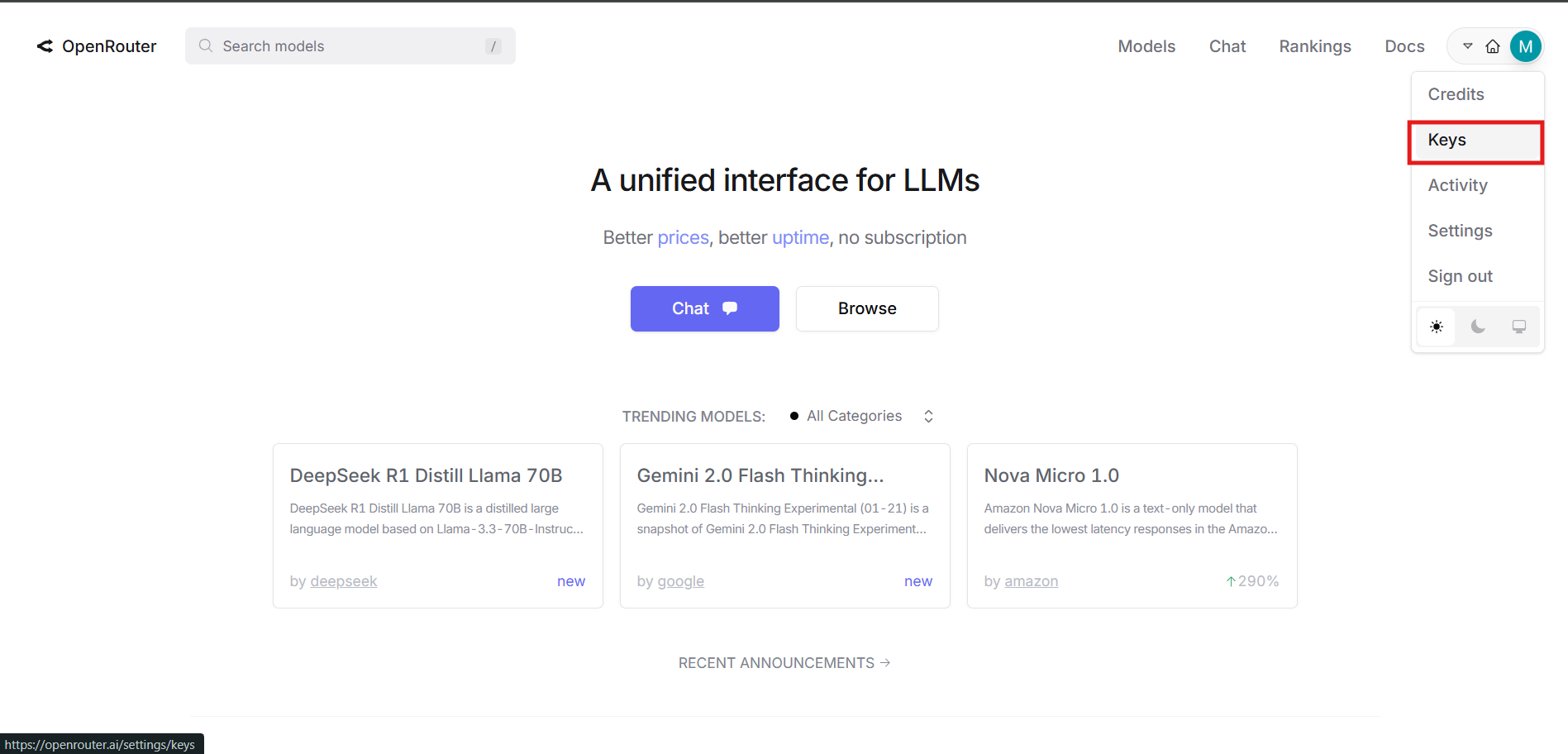
- In the "Keys" section of your profile, create an API key.
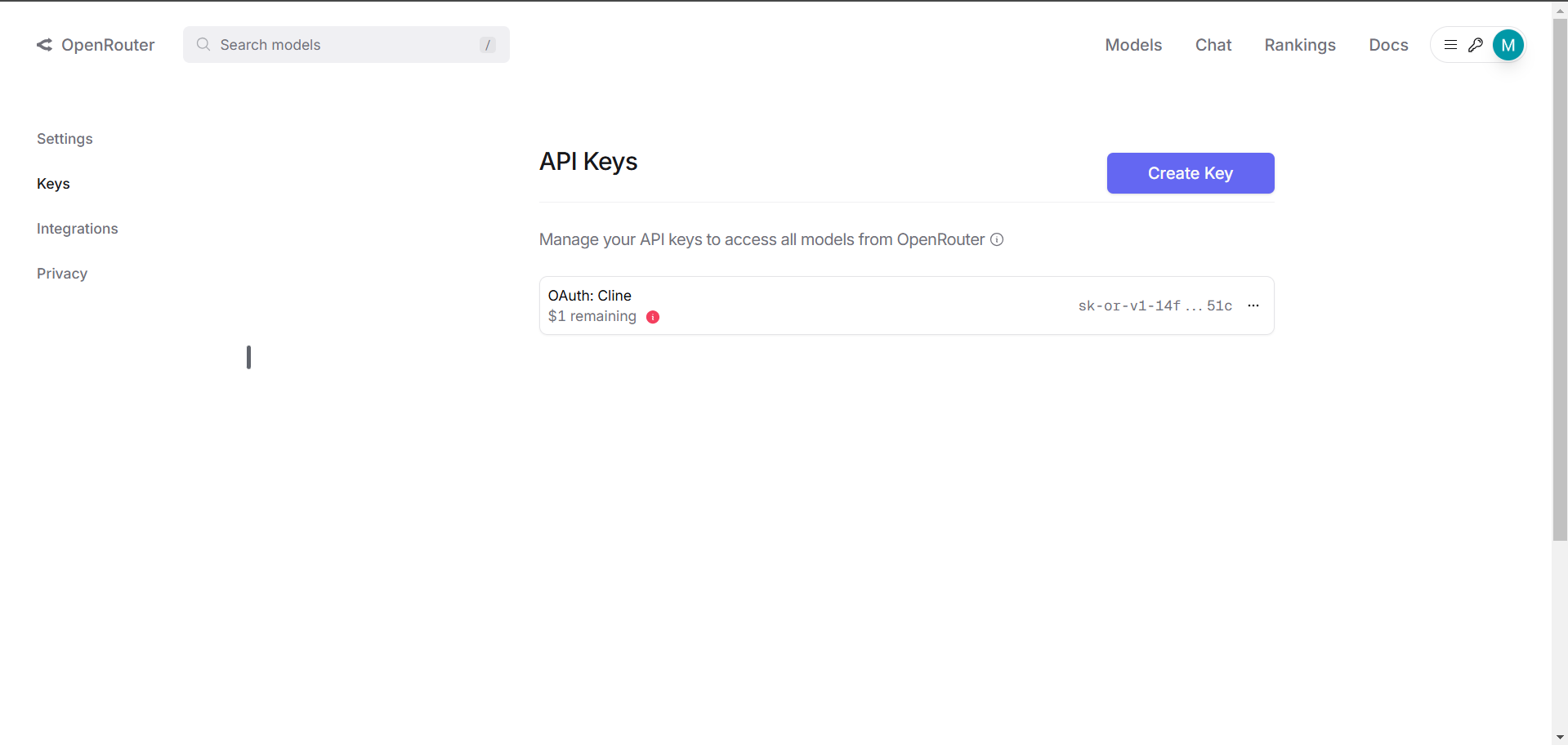
- Choose a clear and descriptive name for the key and set your desired credit limit.
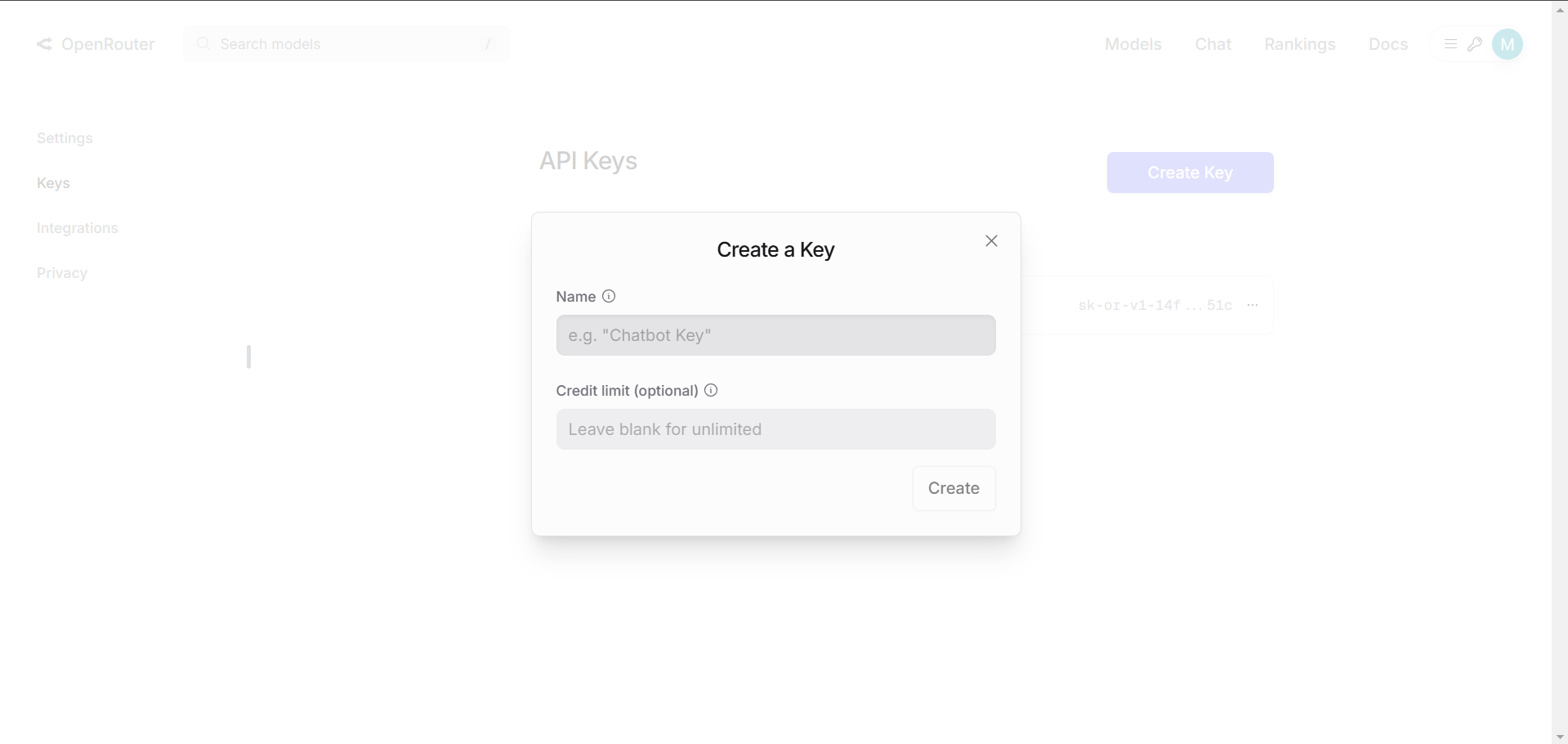
2. Input Your OpenRouter API Key:
- Navigate to the settings button in the Cline extension.
- Input your OpenRouter API key.
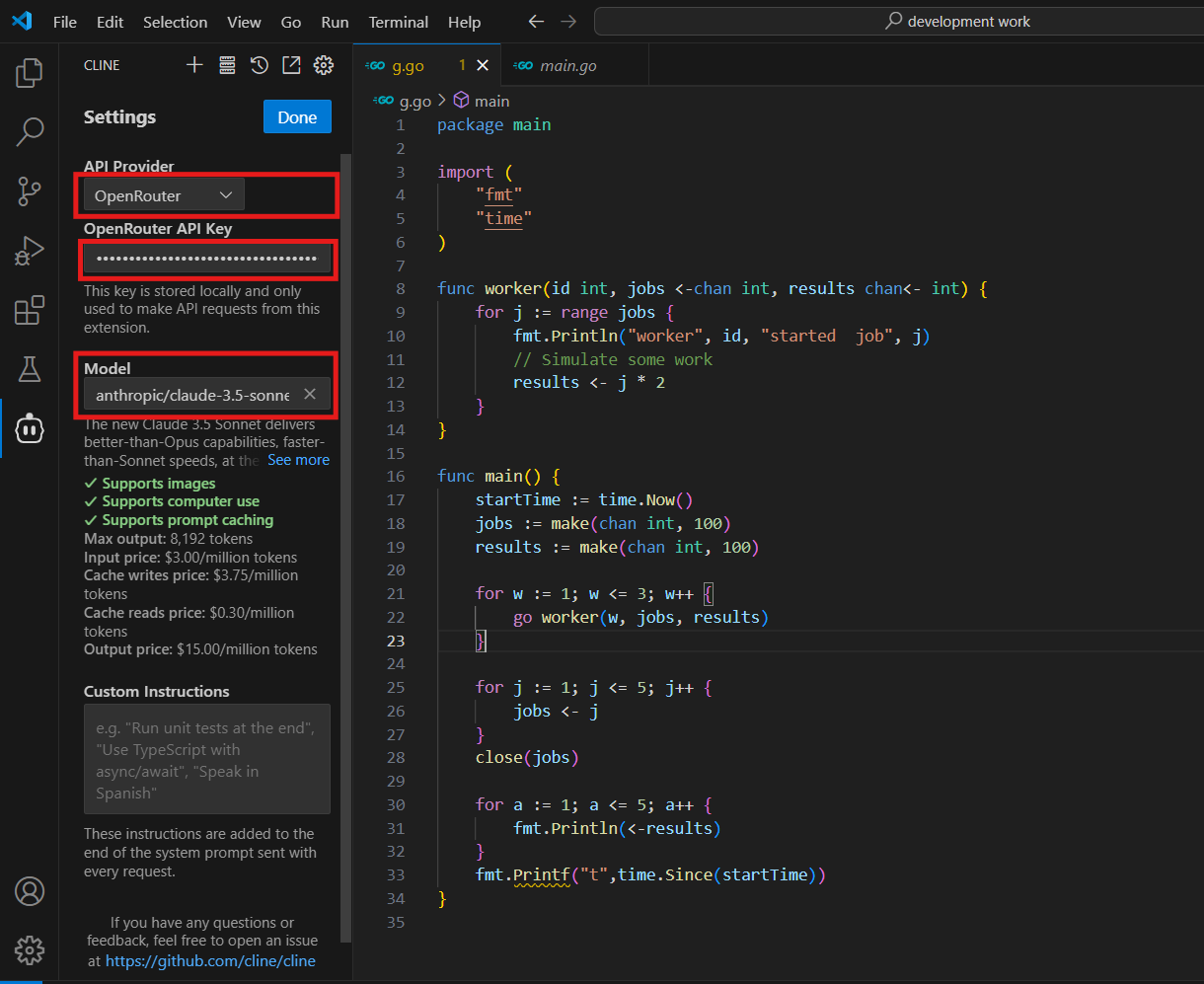
- Select your preferred API model.
- Recommended Models for Coding:
- anthropic/claude-3.5-sonnet: Most used for coding tasks.
- google/gemini-2.0-flash-exp:free: A free option for coding.
- deepseek/deepseek-chat: Not as inexpensive as anthropic/claude-3.5-sonnet, but nearly as good.
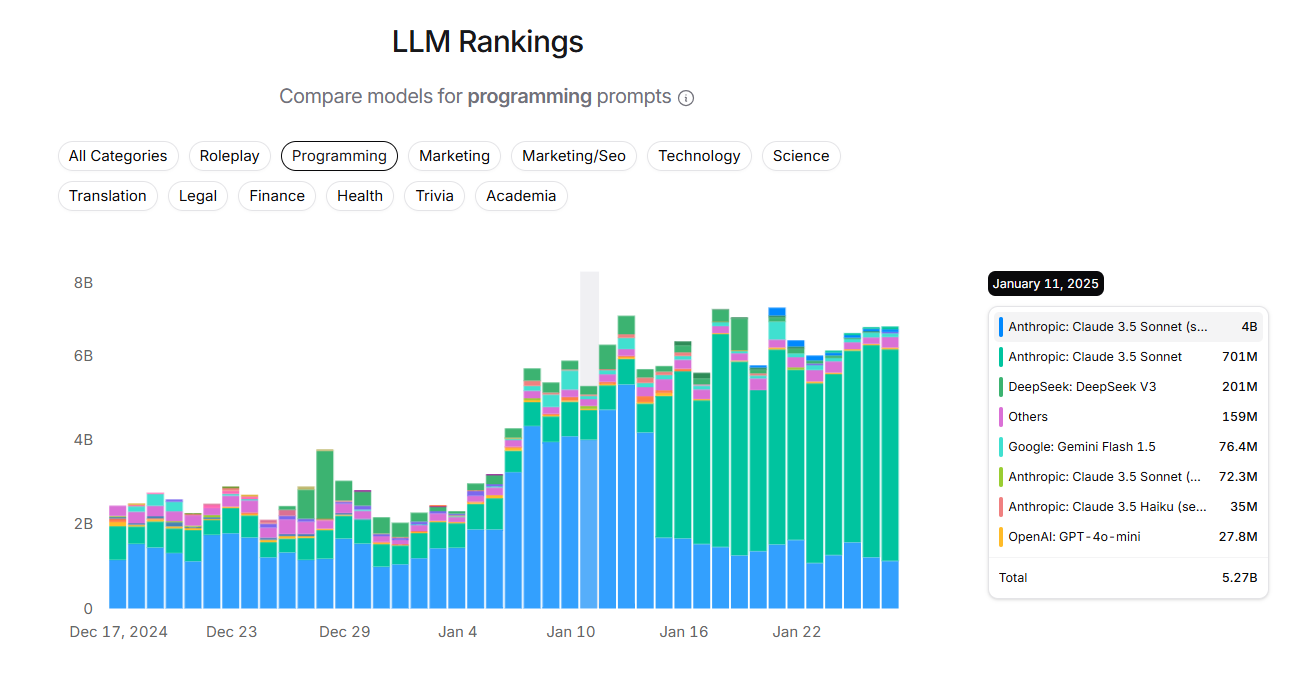
Tips for Working with Cline
- Ask Questions: If you're unsure about something, don't hesitate to ask Cline! It's designed to understand your queries.
- Use Screenshots: Cline can understand images, so feel free to use screenshots to show it what you're working on. Visual context can be very helpful.
- Copy and Paste Errors: If you encounter errors, copy and paste the error messages into Cline's chat. This will help it understand the issue and provide a solution. The more context you provide, the better.
- Speak Plainly: Cline is designed to understand plain, non-technical language. Feel free to describe your ideas in your own words, and Cline will translate them into code. You don't need to be overly formal or use specific coding jargon.